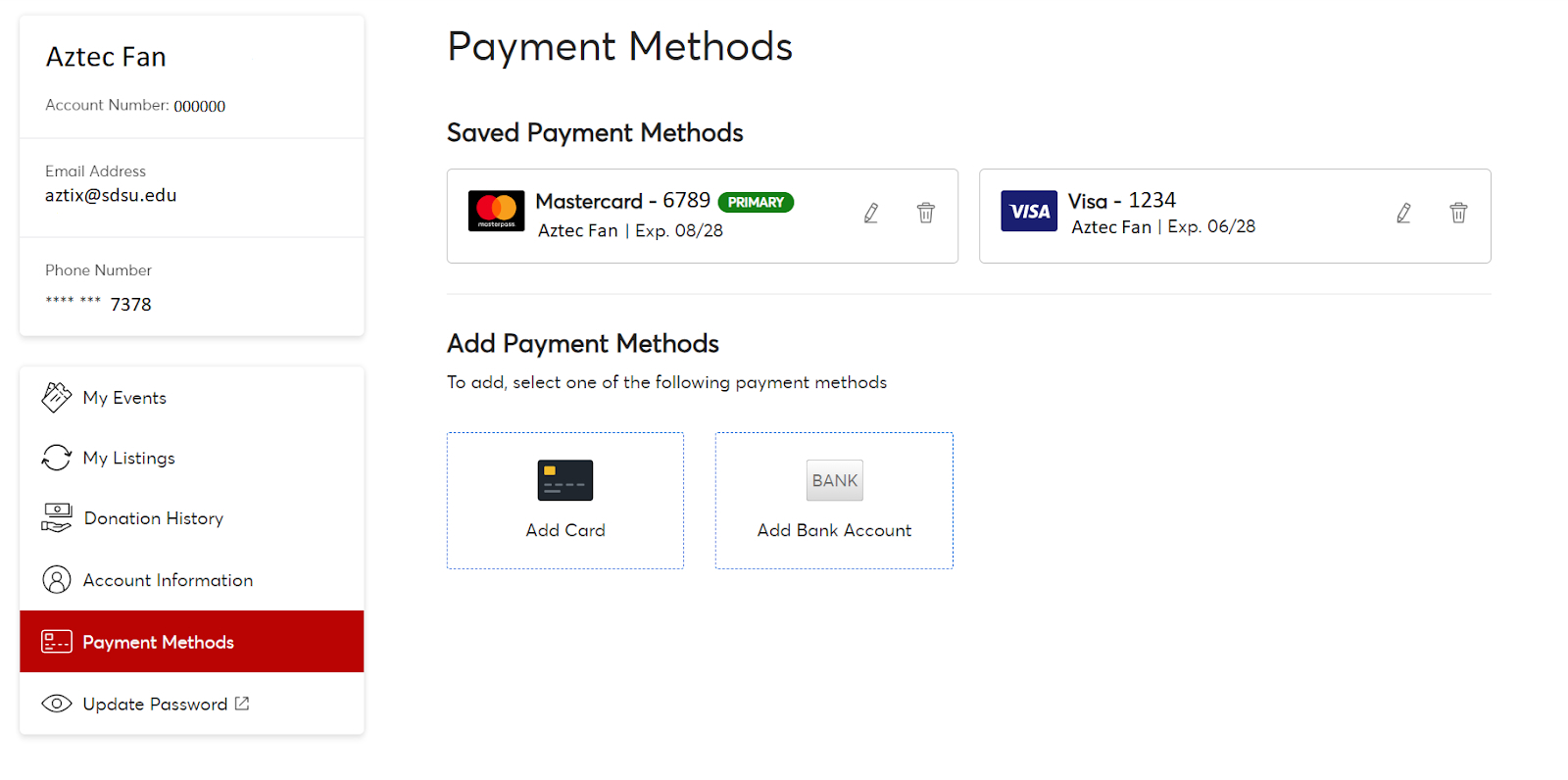Season Ticket FAQ & Aztec Club Membership FAQ
A required one-time payment for all season ticket members that goes towards the construction and funding of Snapdragon Stadium. It can be paid upfront or pledged over three years. The Stadium Excellence Gift is 100% tax deductible.
The Aztec Club Membership is your annual contribution component that helps provide the necessary resources for our student-athlete experience, both in the classroom and in competition. The Aztec Club Membership is factored into your overall annual giving level for benefits and recognition as well as counts toward your Aztec Club priority point total.
If you want to add or drop seat locations, your Stadium Excellence Gift will be adjusted accordingly. Adding seats may require an additional gift, while dropping seats may prorate your remaining gift requirement.
Seat Release Disclaimer:
- Upon release of your seats, you forfeit all rights to the dropped seats for the 2024 season and all future football seasons and will not receive a refund for any 2023 paid contributions for the released seats. This pledge is to help pay the debt on Snapdragon Stadium.
- SDSU reserves the right to adjust your seat block to preserve the integrity of available seat inventory on a particular row or section. The middle seats of a seat block cannot be dropped. Example: If you have seats 4,5,6 and 7 and want to drop one seat, only seats 4 or 7 would be eligible to be dropped.
- https://am.ticketmaster.com/sdsu/invoice
- Please be sure to login with the correct email address.
- If you have any further questions, please contact us directly at aztix@sdsu.edu or (619) 283-7378
Next payment is due June 30th, 2024.
Yes, you have to renew your current seats to be eligible to be a part of the relocation process.
Your first payment is due at the time you renew your seats. You can opt into our 3 interest-free payment plans: 4 months, 6 months, and 10 months. You can also pay in full.
Yes, we will work with you to create a custom payment plan if needed. Must be paid in full by November 1st.
We can create a custom payment plan for you. Final payment must still be made by November 1st.
Deadline to guarantee your current seat location is February 7, 2024.
Tickets will be accessible digitally in August. Here’s a step-by-step instructional video on how to set up your account and access your tickets: SDSU Aztec Mobile Ticketing Guide - YouTube. You can get your tickets printed and mailed to you by early August for a fee of $25 per seat for the entire season.
Relocation and upgrades will take place in Spring. NOTE: If you decide to relocate to other seats that are less expensive, your original Stadium Excellence Gift pledged will remain the same. This pledge is to help pay the debt on Snapdragon Stadium.
You can manage/transfer your tickets from your home computer. On game days if you and your guests do not have a smartphone to enter the stadium, you can go to the Box Office located in the South-East corner for assistance.
You can drop seats over the phone (619) 283-SDSU (7378) or by emailing your rep or our Ticketing Office: aztix@sdsu.edu. Adding seats will take place during the relocation/upgrade and add-on process in the Spring.
There will be 6 home games this season.
Yes, but we prefer card payments. Cash payments may be done in person at the Snapdragon Stadium Box Office located in the South-East corner: 2101 Stadium Way, San Diego, CA 92108.
We will have season parking passes available for purchase closer to the start of the season. An email will be sent with a link to purchase your discounted season parking pass online. Please visit our parking information page for more information.
For bag policy and other questions pertaining to accessing – entering – experiencing Snapdragon Stadium, please visit our Stadium Policy Page.
How to Add or Update Credit Card in Account Manager
Log into Account Manager: Account Manager | San Diego State University (ticketmaster.com)
Upon successful login, click on your name in the top right corner to reveal a drop down menu. In this menu click “My Profile” to go to your account settings.
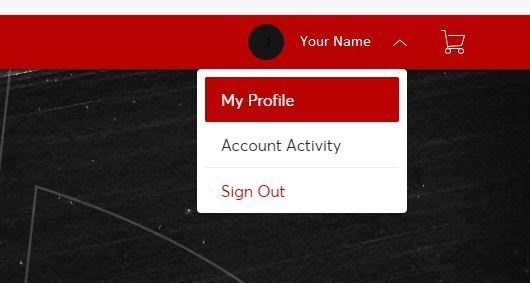
Step 1 (A):
Log into Account Manager: Payment Methods | San Diego State University (ticketmaster.com)
Here you will find your account information. On the left hand side, click “Payment Methods” to reveal your saved Payment Methods. Any existing cards on file will be located here. Click on “Add Card” beneath Add payment Methods to add your new method of payment.
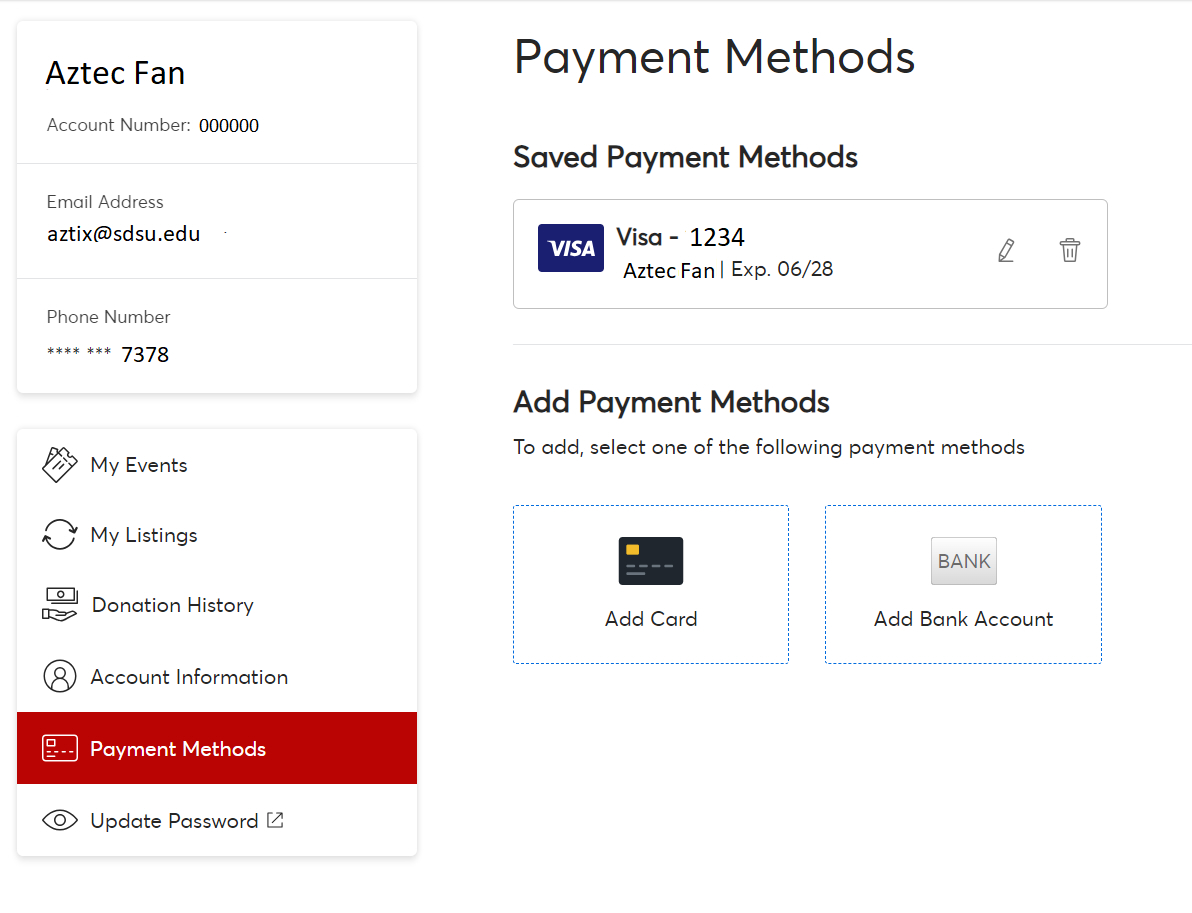
Enter your card details and billing address details.
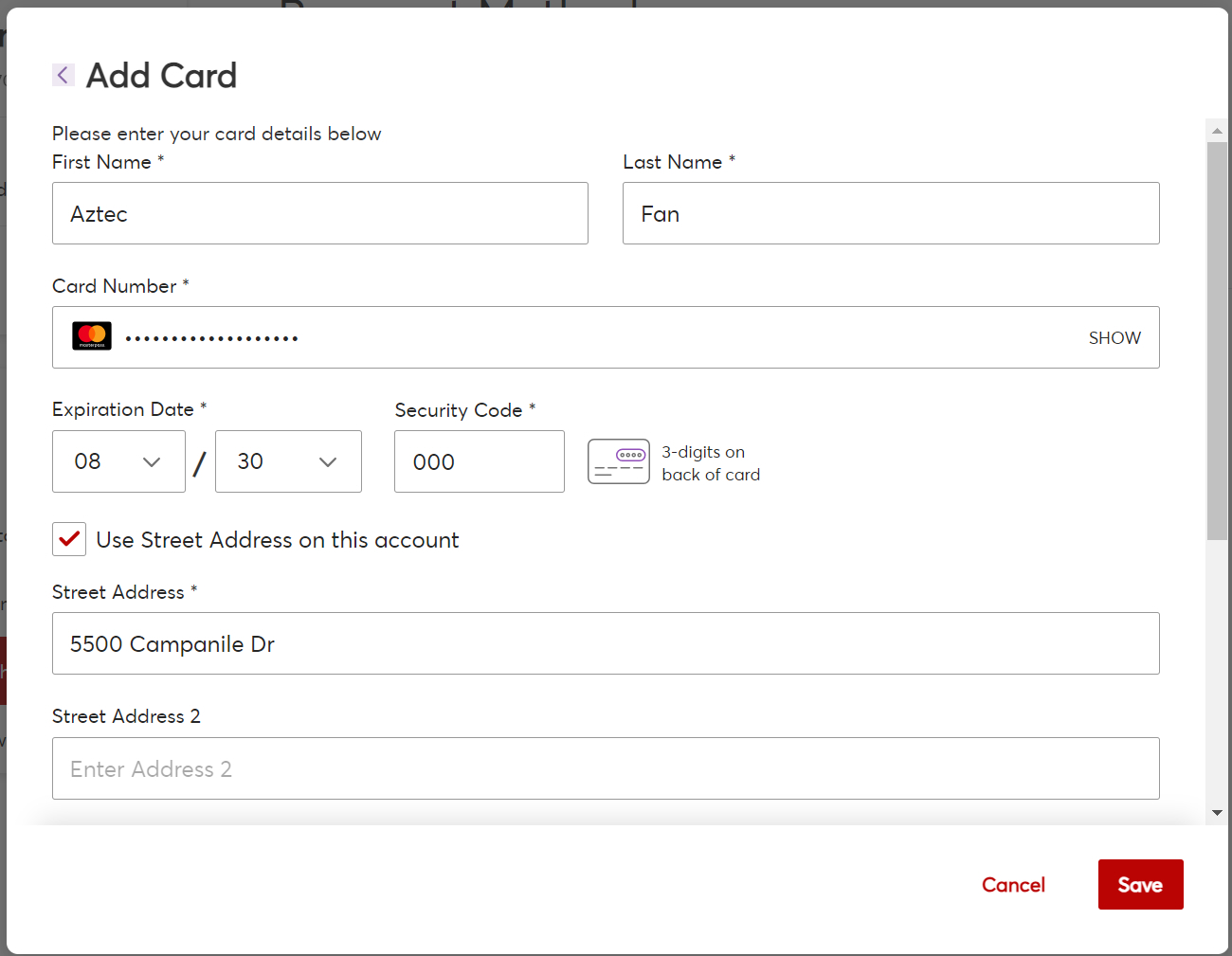
After entering your billing details toggle the “Save as Primary Card” option on. This will let our system know that this is the primary card you would prefer to be used for transactions moving forward.
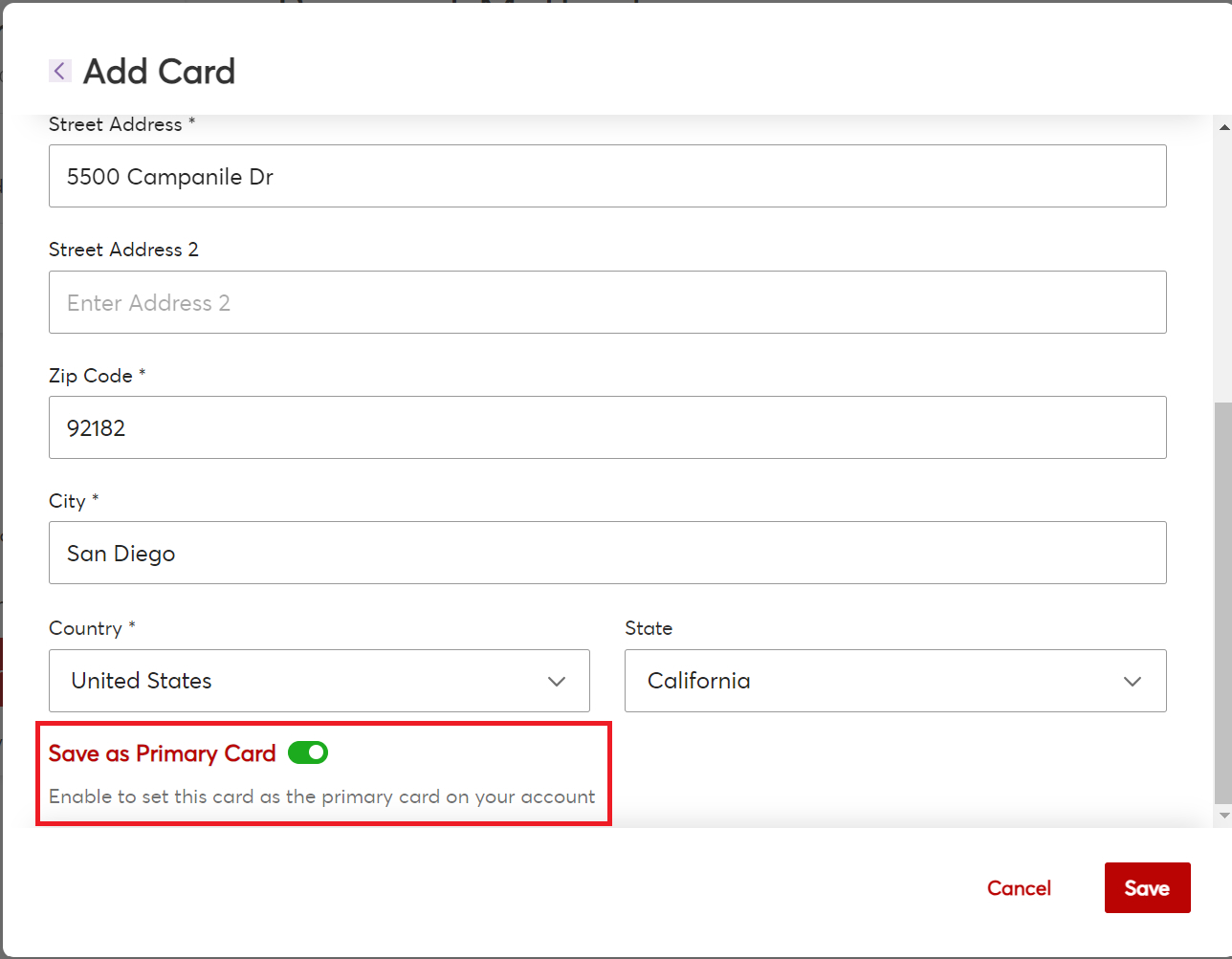
After opting to save this as a Primary card you will receive this pop up, confirming that you are saving this information as your Primary card. Please click “Save as Primary” to continue.
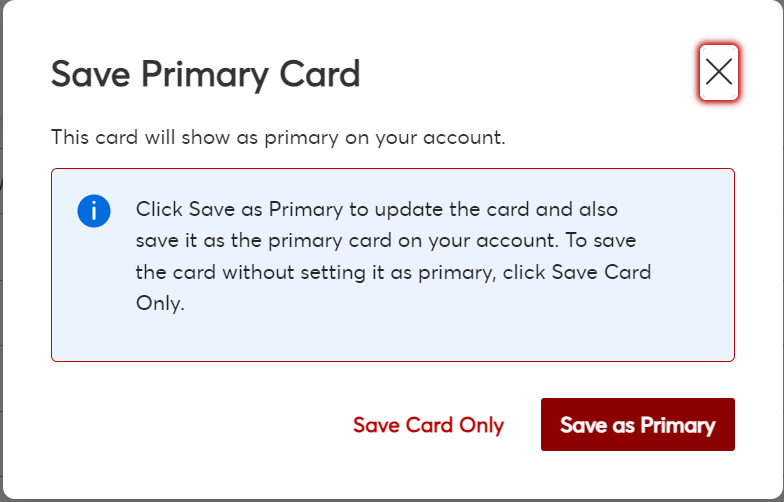
After entering your details and saving your card information, the page will begin to load, showing it is trying to complete your request. In the event it fails to add the card, repeat this process a second time.
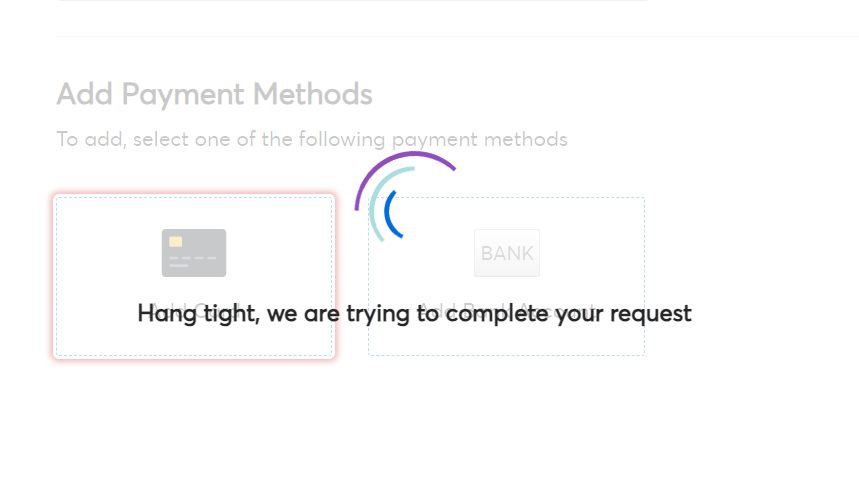
You will know that your card has been successfully added to your account when you see this pop up notification in the bottom right side of your screen.
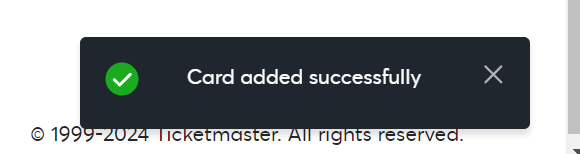
Your screen will refresh and show the new payment method with the word “PRIMARY” beside it.